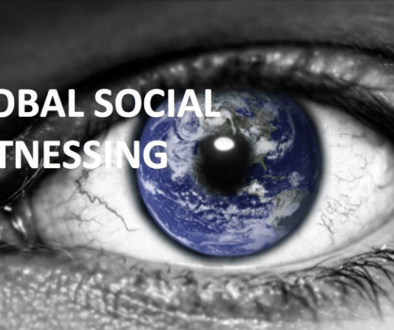How to join a zoom meeting?
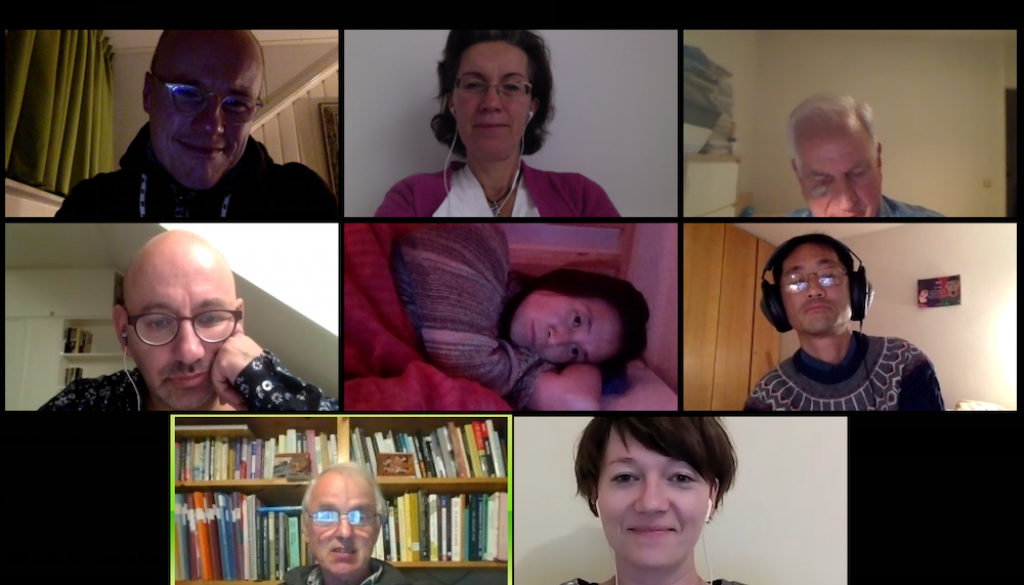
We provide our webinar using the Zoom Platform. Zoom, the cloud meeting company, unifies cloud video conferencing, simple online meetings and group messaging into one easy-to-use platform. The Zoom solution offers the best video, audio and screen-sharing quality across Windows, Mac, iOS, Android, telephone etc. Zoom access information for the session is always at the bottom of email we send you or included in the information about the webinar. If you’re new to Zoom, be sure to get set up before the session begins.
Access
All sessions will be held on the Zoom video platform. If you’re new to Zoom, please see the Zoom instructions at the bottom of this page for how to get set up. Once you’re set up, you can click the link below to join a session at the scheduled time. At the time we run our monthly webinars on the second Monday from 20:00-21:30 CET. All sessions will use the same access information:
Join Zoom Meeting for webinar just click the link below on the second Monday of the month at 8PM CET: https://zoom.us/j/381538131
https://zoom.us/j/381538131
You’ll have the best experience of the presentations if you participate by video but if you have a slow or no internet connection you can connect by:
One tap mobile
+16468769923,,369924394# US (New York)
+16699006833,,369924394# US (San Jose)
Dial by your location
+1 646 876 9923 US (New York)
+1 669 900 6833 US (San Jose)
Meeting ID: 369 924 394
Find your local number: https://zoom.us/u/acYosT3Szn
Zoom Setup
NEW TO ZOOM? The instructions below will help you get set up. Be sure to get set up well before the first session you’ll be joining.
Desktop and Laptop Computers: Click the Zoom link above any time (but at least 10 minutes) before the first session you’ll be joining. This will automatically install and launch the Zoom application. Once you see the message on your screen that the conference has not yet started, you can quit Zoom. Zoom is now installed. To join a session, click the Zoom link above just before the session start time and you’ll go right into the session.
Apple iPhone/iPad and Android Devices: You must first download and install the appropriate app. Please do this well before the first session you’ll be joining.
Apple iPhone/iPad: https://itunes.apple.com/us/app/id3881538131
Android: https://play.google.com/store/apps/details?id=us.zoom.videomeetings
Once the app is installed, open this email on your mobile device and click the Zoom link above. This will launch the Zoom app and you’ll go right into the session. Or you can open the Zoom app and join the session by entering the nine digit number that appears in the Zoom link above.
ALREADY A ZOOM USER?
We recommend updating to the most current version of Zoom. Visit this page to find out how to determine whether your Zoom is up to date. This page has instructions how to download the lastest version.
SUPPORT:
If you have questions or need assistance, please contact Anna. She won’t be available just before the sessions begin so please get set up in Zoom well before the first session you’ll be joining.